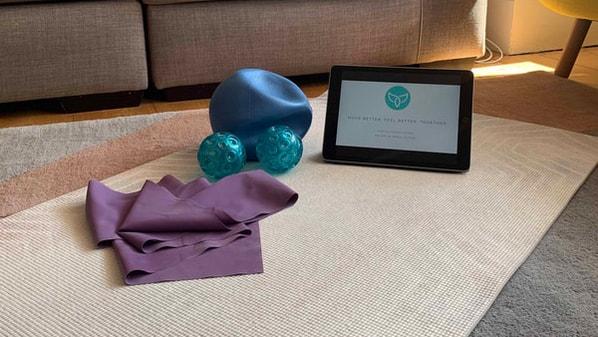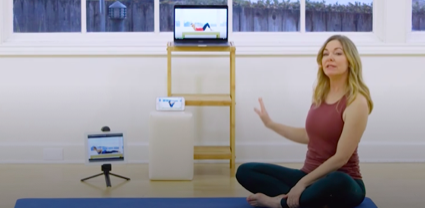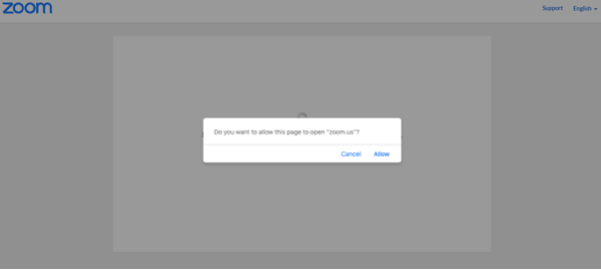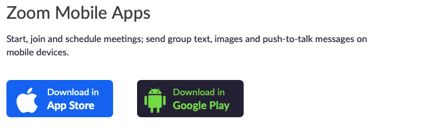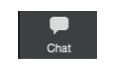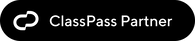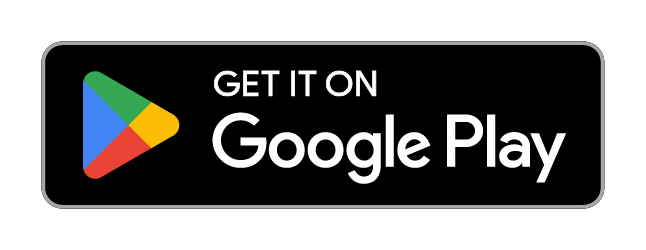|
Welcome to the world of Virtual classes with Soul! We will be coming to you via the power of Zoom which is a web-based video technology that lets us see each other via our cameras on a computer, tablet or phone. Here are some tips to help you have a really great class experience so that you get the most out of your session. It is really simple to set up so that we can see you (if you’re happy with this, you don’t have to) and you can see and hear us! You Home Studio Set Up Do try to place your device in a way so we can see all of you on your mat. This might not be possible but if it is, it will allow us to teach you in as close to the way as we do in the studio. We may not be physically with you or able to do hands on correction but we will want to ensure you’re moving with precision and we can only do that if we can see you! So side on is best where possible but don’t worry if it isn’t! Arrive Early! Do take the time to get into your class 5 minutes ahead of the start time. This will give you plenty of time to test your set up, and ask the teacher for help if you’re having problems. We will do our best to help you where needed, hopefully this guide will do that for you! And as we do more of this, it will become easier each time. We will be recording the class so if you can’t join or had any issues you can email us to share the link which is valid for 72 hours. Joining your Virtual Class If you book direct with us, you will receive your link as soon as you book your class. It will also appear in the reminder email which is sent out 1 day prior to your class. These emails are automated emails from MindBody and may be something you're used to ignoring so please check these for your class link! If you haven't received the link, please email us well ahead of your class time for us to check your settings on your MindBody profile to check you've opted in to received account and class notifications. You can also do this yourself by checking your details and preferences in your profile. If you plan to view on tablet or mobile please download the Zoom app in advance, you can search in your app store or if you view https://zoom.us/download you will see the links to the android and Apple app store half way down this page. You will need to create an account but this is free and creating an account will give you more features which are super helpful. Make sure your Zoom name is your name so we know who you are! Can I speak? How do I communicate with the teacher? Zoom is a tool primarily for video conferences, so when you speak, the main view changes to be you for everyone who’s in the class. For that reason we have selected that you are muted as standard, with your video on. You can change this but just be aware that if you speak, everyone will see you. So to make it easier can we ask you to “raise a hand” and we will unmute you, or just wave at the screen! Or you can use the chat function to ask a question. You can chat to “everyone” or just select the studio. It's really important to us that we interact with you. know where your body is at and provide you with as close to the physical interactive class experience as is possible. Making sure you can see your teacher and not your fellow class members!
If you are on a desktop, you can click on the three dots and “pin” the the screen of the teacher, or select "speaker view". You will also see everyone in the class as part of your "gallery view" which you can move around on the screen. Do ensure that we are your main view before class starts! On the mobile or tablet app, you can scroll through until you have the teacher in view. As you scroll you will see another option is to see everyone in the gallery. If this is all you can see then just scroll left/right until you see the virtual studio only. If you can’t see us as the main screen do let us know via chat, and try these tips. If you can’t hear the teacher You may need to turn on the audio on your device which is in the bottom left corner and then ensure you’re muted! At the end of your class Do please let us know your thoughts by emailing us a [email protected]. . Check out out virtual class timetable here. Look after yourselves and each other! Nic, Studio Founder xx
1 Comment
|
Archives
October 2023
Categories
All
|
|
STAY UP TO DATE WITH THE LATEST NEWS & OFFERS:
about us: |
useful information:special offers & retreats:Welcome Offers
Book Pilates Weekend Retreats Workplace Pilates & Yoga Private Events Pilates Offers Hen Parties follow Soul Pilates: |
DOWNLOAD OUR APP:our classes:Beginner Pilates Classes
Advanced Pilates Classes Pilates Equipment Classes Pilates Reformer Classes Pilates Matwork Classes Pre & Post Natal Classes Class Timetable 1:1 Pilates Sessions Soul Pilates at Home |
© Soul Pilates Ltd 2023
City Centre Studio: 57 Queen Charlotte Street, Bristol BS1 4HQ
Bishopston Studio: Bristol North Baths, Gloucester Road, Bristol BS7 8BN
0117 214 1655 | [email protected]
Soul Pilates Limited is a company registered in England and Wales with company number 10525634
Registered Office: 57 Queen Charlotte Street, Bristol BS1 4HQ
City Centre Studio: 57 Queen Charlotte Street, Bristol BS1 4HQ
Bishopston Studio: Bristol North Baths, Gloucester Road, Bristol BS7 8BN
0117 214 1655 | [email protected]
Soul Pilates Limited is a company registered in England and Wales with company number 10525634
Registered Office: 57 Queen Charlotte Street, Bristol BS1 4HQ